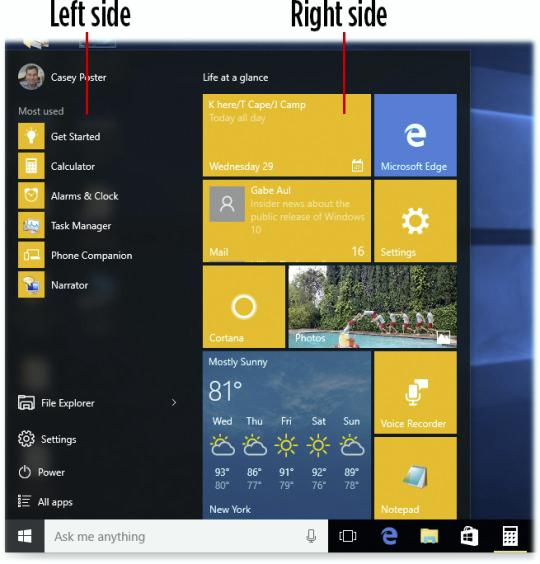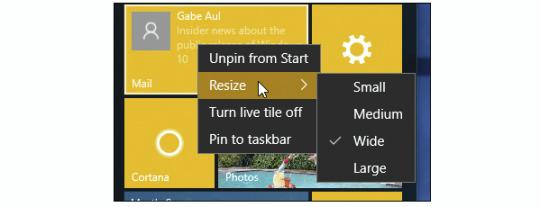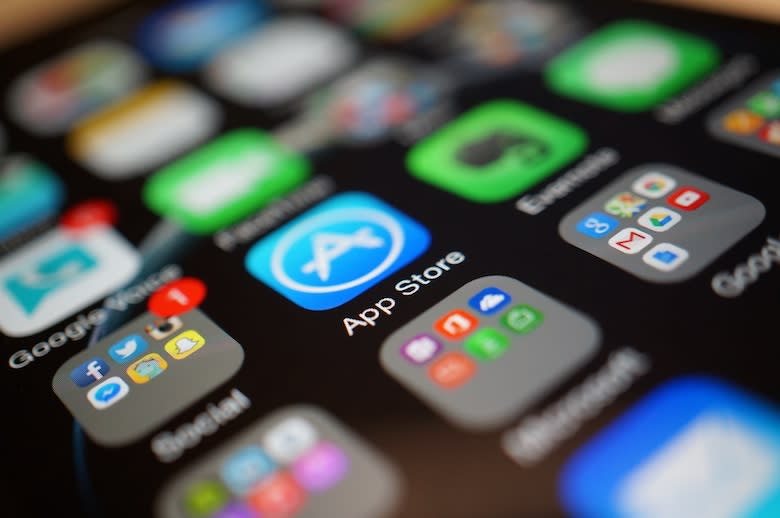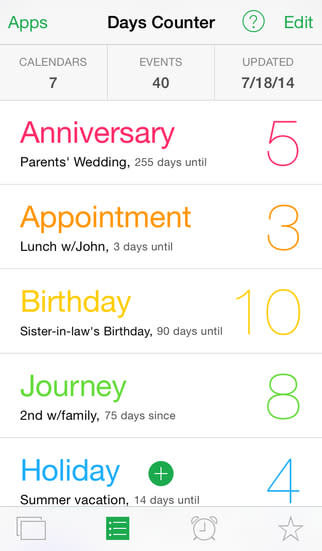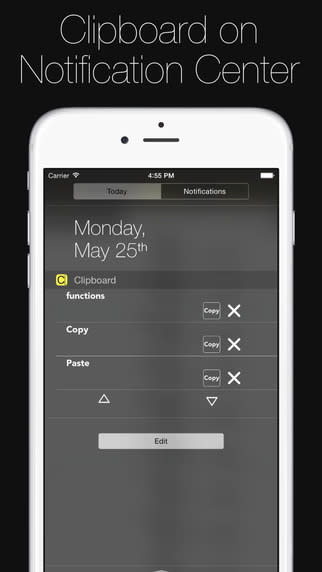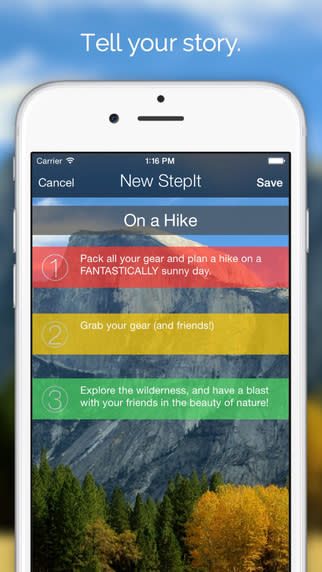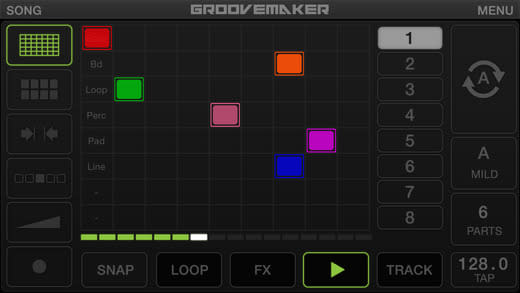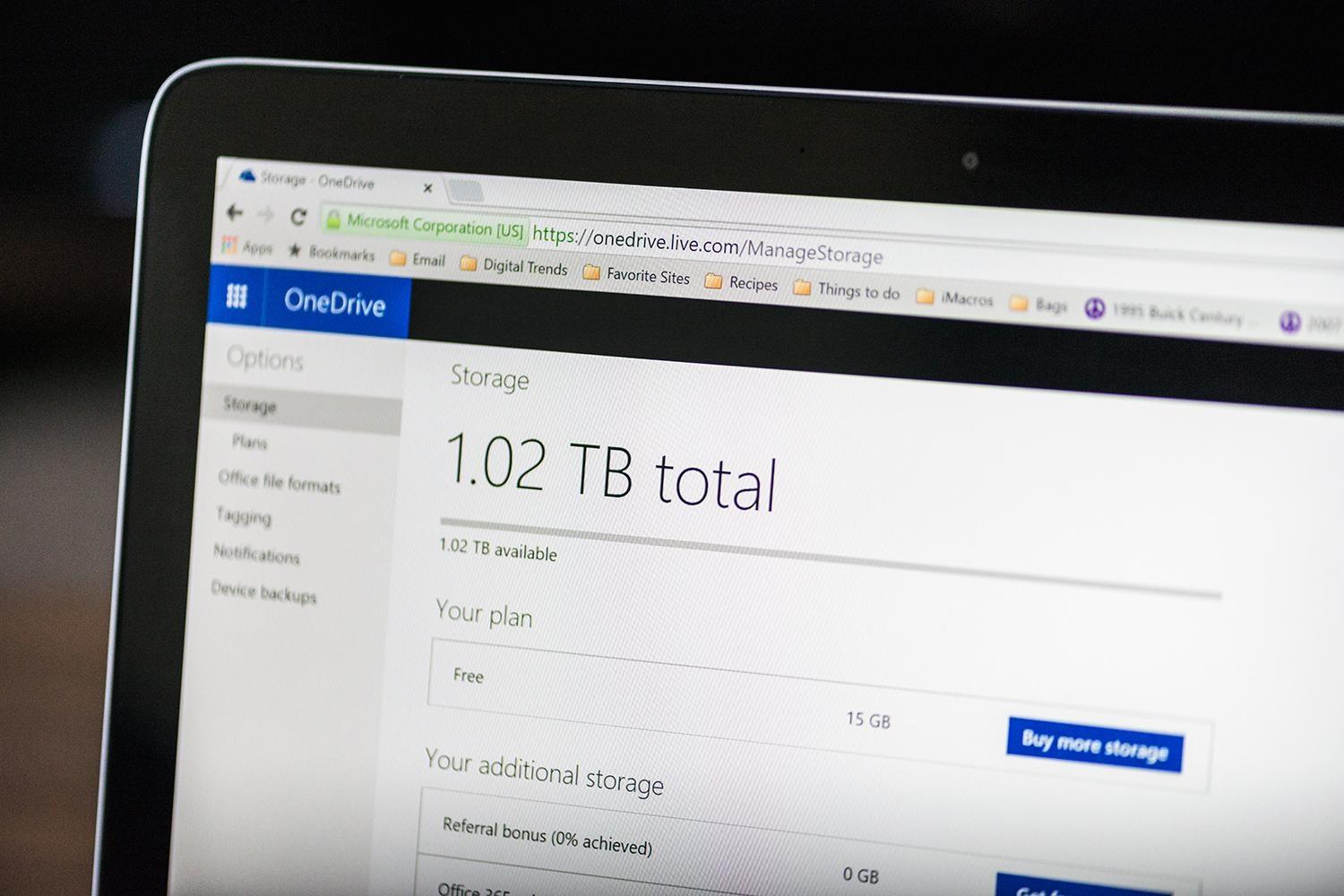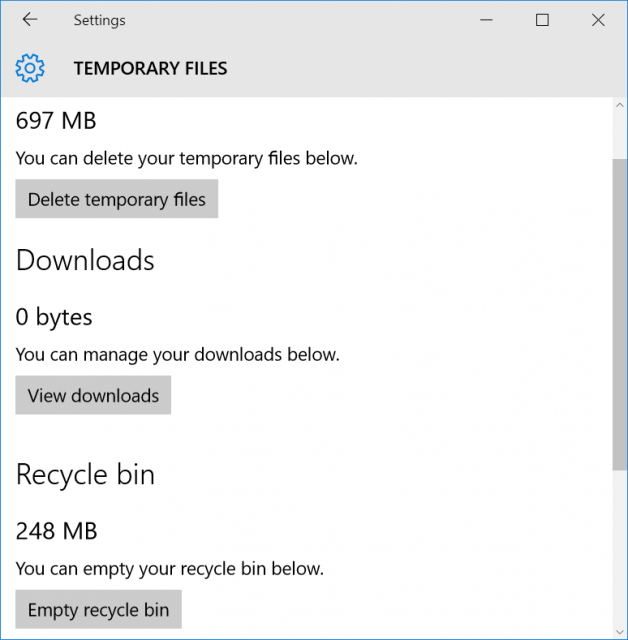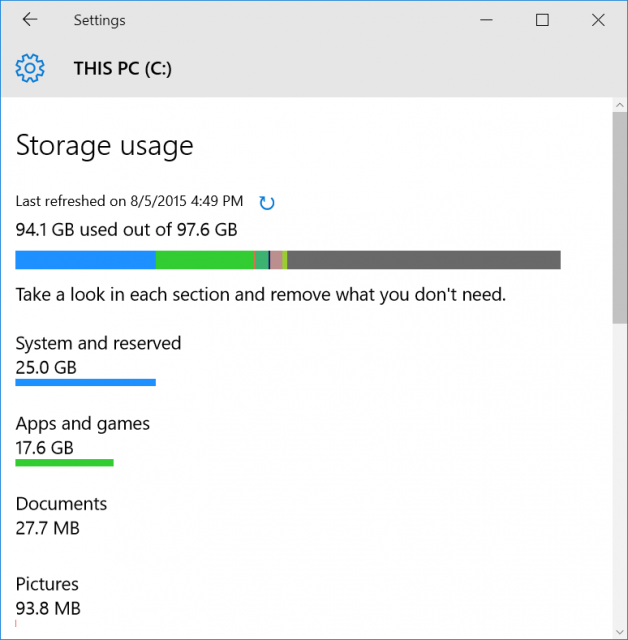There are myriad choices you need to make when you're buying a new desktop or laptop PC, but one of the most important ones is CPU. In this regard, it's important to know what distinguishes the Intel Core i3 and Intel Core i5 from one another, as these two are what you'll mostly find in the budget/mainstream desktops and laptops available today. Discounting Intel Core i7 (which are mainly found in high-performance systems) and AMD processors (another article entirely), the difference between Intel Core i3 and Core i5 can seem complicated, especially when the prices seem so close together once they're in completed systems. The easy answer is "Core i5 is made for mainstream users who care about performance, and Core i3 is made for people who just need an Intel computer," but that can be too simplistic a differentiation. We look a little deeper.
Price and Marketing
Intel Core i3 systems will be less expensive than Core i5 systems. Intel has moved toward a capability-driven marketing message with current-generation Core processors. Essentially, the Core i5 processors have more capabilities than Core i3 CPUs. Core i5 will be better for media creation, multitasking, and will be an improvement if you regularly complain about your PC being slow. Core i3 will be sufficient for people who want a PC that's faster than an Atom-powered tablet or laptop, but don't want to spend any more than they have to. Core i3 CPUs also tends to be less expensive than Core M processors, which focus on longer battery life and are found in slimmer, fanless form factors. Spot-checking a system like the Lenovo Yoga 2 11, you'll find a Core i5-4202Y-equipped configuration about $100 more expensive than a similarly equipped Core i3-4012Y system.
Core Confusion
For the most part, you'll get faster CPU performance from the Core i5 parts over Core i3. Some Core i5 processors are dual-core and some are quad-core. Most of the time, a true quad-core CPU will perform better than a dual-core processor, especially on multimedia tasks like video transcoding or photo editing. All Core i3 processor are dual core. Occasionally, you'll find an older Ivy Bridge processor like the Intel Core i3-3130M in a system that's the same price as system with a newer Haswell CPU like the Intel Core i3-4012Y. Systems equipped with the fifth-generation Broadwell processors are the newest, utilizing CPUs like the Core i3-5020U. In general, the system will last longer with the newer processor, since the older CPU doesn't have a year or more worth of improvements in it. Unless the older system is on deep discount, we recommend buying the newer processor, all other factors being equal. Within the same generation, the essential takeaway is that to get better performance in each generation, buy a processor with a higher model number (e.g., a Core i5-5020U should have generally better performance than a Core i5-4010U).
Give Me the Cache
In addition to generally faster base clock speeds, Core i5 processors have larger cache (on-board memory) to help the processor deal with repetitive tasks faster. If you're editing and calculating spreadsheets, your CPU shouldn't have to reload the framework the numbers sit in. This info will sit in the cache, so when you change a number, the calculations are almost instantaneous. Larger cache sizes help multitasking as well, since background tasks will be ready for when you switch focus to another window. On currently available desktop processors, i5 CPUs have up to 6MB of L3 cache, while i3 processors have 3MB to 4MB.
Turbo Boost
Turbo Boost refers to Intel's "overclocking" feature built into its processors. Essentially, it allows the processor to run faster than its base clock speed when only one or two processor cores are needed (like when you're running a single-threaded task that you want done now). Most Core i5 processors use Turbo Boost, so for example, the Core i5-4300U processor has a base clock of 1.9GHz, but when the task warrants it, the processor can dynamically clock its cores up to 2.9GHz. Core i3 processors don't feature Turbo Boost.
Hyper-Threading
Intel Hyper-Threading uses multithreading technology to make a processor appear to have more cores than it physically has to the operating system and applications. Hyper-Threading is used to increase performance at multithreaded tasks, such as a user running several programs simultaneously, but there are other tasks that take advantage of Hyper-Threading, like multimedia operations (transcoding, rendering, etc.) and Web surfing (loading different elements like Flash content and images simultaneously). Core i5 uses Hyper-Threading to make a dual-core CPU act like a four-core chipset, but if you have a Core i5 processor with four true cores, it won't have Hyper-Threading. For the time being, Core i5 tops out at handling four streams, either using four real cores or two cores with Hyper-Threading. All Core i3 models support Hyper-Threading; in these cases they are dual-core processors that can handle four threads.
Integrated Graphics
The Westmere generation of Core processors introduced Intel HD graphics, integrated graphics built into the processor core itself. Previous Intel integrated graphics were built onto the motherboard chipsets, rather than on the processor. You'll find DX10-compatible Intel HD Graphics 2000/3000 in older Sandy Bridge processors, and DX11-compatible Intel HD Graphics 2500/4000 in older Ivy Bridge processors. Haswell-based processors have DX11-compatible Intel HD Graphics 4200/4400/4600/5000 and Iris 5100 graphics, and Broadwell-based processors have Intel HD Graphics 5500/6000 and Iris 6100 graphics. The same numerical rules apply, so Intel HD Graphics 4000 performs much better than Intel HD Graphics 2000. You'll find some version of Intel HD graphics on Core i3 and i5 processors, depending on the part number. Intel Iris 6100 is the current top dog for Core i5, and will let you play 3D games at low to moderate settings, depending on the game.
In the grand scheme of things, Core i5 processors will get you better performance overall than Core i3 processors. Sometimes, however, the reverse is true. With the myriad different models out there, your best bet will be to check out each system's performance numbers before making your purchase decision. We can help here, too, with our laptop and desktop reviews.