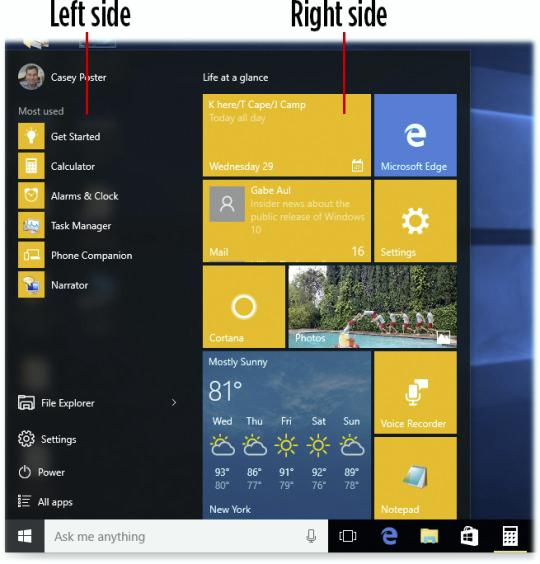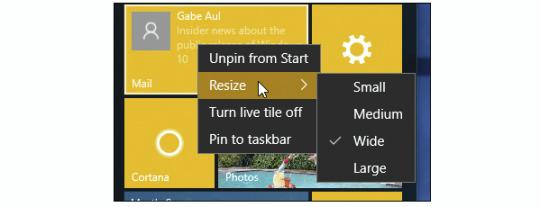Microsoft will
release Windows 10 its next generation operating system PC's, Tablets
and Mobile devices this July 29th 2015. Windows 10 will be free for the
first year to all Windows 7, Windows 8.1 and Phone 8.1 users. In this
article, we take a look at
how Windows 10 will be distributed and how you can reserve your copy
today.
Windows 10 will be free for the first year to all Windows 7, Windows 8.1 and Phone 8.1 users.
Wow, thats cool, but does that mean, I will have to pay for Windows 10 after the first year?
No. Its a promotion to get as many users to upgrade their existing Windows 7 PCs and Windows 8.1 devices to Windows 10.
Once you upgrade, its yours forever at no additional cost. As Microsoft Program Manager for Windows Terry Myerson described it:
This is more than a one-time
upgrade: once a Windows device is upgraded to Windows 10, we will
continue to keep it current for the supported lifetime of the device
–at no additional charge.
Source:
http://blogs.windows.com/bloggingwindows/2015/01/21/the-next-generation-of-windows-windows-10/
The first thing you will need to ensure is you have the latest Windows Updates installed.
Windows 7 users should ensure they have Service Pack 1 or later installed.
Windows 8 users should ensure they have Windows 8.1 with Update 1 installed or later.
For Windows 8.1, see the following article:
http://windows.microsoft.com/en-us/windows-8/install-latest-update-windows-8-1
For Windows 7, see the following article:
http://windows.microsoft.com/en-US/windows7/learn-how-to-install-windows-7-service-pack-1-sp1
Backup your computer:
When making significant changes to your computer such as
updating the operating system, you should always backup. See links to
resources about backing up by clicking the link for the respective
version of Windows you are running:
Windows XP,
Windows Vista,
Windows 7,
Windows 8/8.1
Also review:
How
to manually backup and restore your files
How to: 10 Tips before
installing the latest Windows 10 build
How to: 10 things
to do if Windows 10 Setup fails.
How
to: Determine if an application or hardware device is compatible with Windows 10
Once you have installed these important updates and followed the prerequisite instructions, you should be ready to receive your
free update to Windows 10 this summer.
How will I know when Windows 10 is available?
Between now and launch, the following KB update (
https://support.microsoft.com/en-us/kb/3035583)
should be installed on your Windows
7/8.1 computer. Volume License customers will not receive this update
because of IT requirements in managed environments. If its not already
installed, open Windows Update and check for Updates.
To check if the updates already installed:
Click Start (or press Windows key + S for Windows 8.1 users)
Type:
view installed updates
Hit Enter on your keyboard
Look through the list for the
KB3035583 update.
Once that is installed, you should see the following pop up in the Notification area of the Taskbar.

Double click the Windows icon to learn more.

The
Get Windows 10 app will provide with a tutorial of how the reservation works. Click the
Reserve your free upgrade.
- Reserve FREE upgrade to Windows 10 now. It will download* once available, and you can cancel your reservation at any time.
- You'll get a notification after Windows 10 is downloaded to
your device. Install it right away or pick a time that's good for you.
- After it's installed, Windows 10 is all yours.
Learn more:
How to install the latest Windows 10 build from within Windows 8.1 or Windows 7
You can go through the slideshow to learn more about the new features offered in Windows 10:

Windows 10 reintroduces the Start menu, with improved support for mouse, keyboard and touch.

Windows 10 includes improved performance, better productivity tools, better software and hardware compatibility.

Cortana, a new feature in WIndows 10 makes it easy to find files
on your PC, Network and information on the web. The digital assistant
can help you track a package, check flight information, find the name of
a song or find out movie times. You can even ask
Cortana questions.

Windows 10 includes a much improved Store where you can find not
only apps and games, but also media such as Music, Movies and TV shows.

When you are ready, just click the
Reserve your free upgrade
and Windows 10 will be yours this summer.
 What are the official upgrade paths to Windows 10?
What are the official upgrade paths to Windows 10?
Microsoft revealed in a Channel 9 Video the official upgrade paths to Windows 10:

Windows XP and Windows Vista users will have to do a clean install from a .ISO, so will Windows 8.0 users.
Source:
http://channel9.msdn.com/Events/WinHEC/2015/OWD100
- Users of older versions of Windows such as Windows XP and Windows
Vista will have to purchase a full retail upgrade and perform a custom
install.
- Windows 8.0 customers will have to download the Windows 10 .ISO file and perform a local in place upgrade.
How to: upgrade from previous versions of Windows using Windows 10 ISO file
- The edition of Windows 10 installed will be based on the logical edition of Windows installed,
ie. Windows 8 Core (Single Language) will be upgraded to Windows 10
Home, Windows 7 Professional will be upgraded to Windows 10 Pro.
- The
free upgrade does not have the option to switch architectures, so the
architecture will remain the same. If you want to switch architectures,
you will have to download the Window 10 .ISO file in the appropriate
architecture (32 or 64 bit) and do a custom
install.
How to: Switch from 32 bit versions of Windows to Windows 10
64 bit
How
to: Do a custom installation of Windows
- Volume License customers running Windows 7 Enterprise or Windows
8/8.1 Enterprise or volume license editions of Windows 7 Professional or
Windows 8/8.1 Pro do not qualify for this offer.
Will I be able to upgrade from the Windows 10 Insider Preview to the final release?
How
to upgrade from the Windows 10 Insider Preview to Windows 10 RTM build
Can I do a clean install using the Free upgrade?
No, it will require that you are running a previous qualifying
version and start the upgrade from within the qualifying version. You
can initiate a clean install after completing the Upgrade.
Please be aware that you cannot
use the free upgrade offer to perform a clean install on first attempt.
You must first upgrade from the qualifying version of Windows 7 or
Windows 8/8.1 (whether you do
it through Windows Update
or using the .ISO file). Ensure the upgrade
is completed successfully and then ensure that it is activated. You can
then proceed to do a clean install by using recovery media or using the
Reset function in Start > Settings > Update
& Security > Recovery > Reset this PC (Get Started).
See:
How
to: Perform a clean install using Reset this PC in Windows 10
How
to: Create a Recovery Drive for reinstalling Windows 10
Can I choose a different language during the upgrade?
Cross language upgrades are not supported, the free upgrade will be
installed in your local language. In fact, you should uninstall any
language packs before upgrading.
For example, if the default language your copy of Windows 7
Ultimate was installed in is French and you added a English Language
Pack; you will need install a language pack for English after setup is
complete if you are upgraded to Windows 10 Pro. If you
have Windows 10 Home installed you will need to install the Windows 10
Pro Pack ($99) using Add Features (Windows key + X > Control
Panel) then download the English Language Pack.
Which languages will Windows 10 be available in?
Arabic (Saudi Arabia), Bulgarian (Bulgaria), Chinese (Simplified,
China), Chinese (Hong Kong), Chinese (Traditional, Taiwan), Croatian
(Croatia), Czech (Czech Republic), Danish (Denmark), Dutch
(Netherlands), English (United Kingdom), English (United States),
Estonian (Estonia), Finnish (Finland), French (France), French
(Canada), German (Germany), Greek (Greece), Hebrew (Israel), Hungarian
(Hungary), Italian (Italy), Japanese (Japan), Korean (Korea), Latvian
(Latvia), Lithuanian (Lithuania), Norwegian, Bokmål
(Norway), Polish (Poland), Portuguese (Brazil), Portuguese (Portugal),
Romanian (Romania), Russian (Russia), Serbian (Latin, Serbia), Slovak
(Slovakia), Slovenian (Slovenia), Spanish (Spain, International Sort),
Spanish (Mexico), Swedish (Sweden), Thai (Thailand),
Turkish (Turkey), Ukrainian (Ukraine)
Additional languages available as Language Interface Packs
http://www.microsoft.com/en-US/windows/windows-10-specifications
I am on a slow connection, what options do I have?
How
to: Upgrade to Windows 10 if you are on a slow or metered Internet connection?
Do unused Windows licenses qualify for the free upgrade to Windows 10?
No. In order to qualify for the free upgrade, Windows 7 or Windows
8.1 with Update 1 must be installed and running. Unused licenses do not
qualify.
Will I have the option of choose a different drive or partition where I want the upgrade installed?
No, it will require that you are running a previous qualifying version and start the upgrade from within the qualifying version.
I am dual booting with another edition of Windows, will upgrading affect the other installation?
No, it will not affect the other operating system, only the version
of Windows from which the upgrade is initiated will be replaced.
Will upgrading to Windows 10 affect other drives or partitions in my computer?
No, only the drive where the upgrade is initiated from will be affected.
Can I switch to a different edition using the Reservation app?
The edition of Windows 10 installed will be based on the logical edition of Windows installed,
ie. Windows 8 Core (Single Language) will be upgraded to Windows 10
Home, Windows 7 Professional will be upgraded to Windows 10 Pro.
Learn more:
What are the editions of Windows 10 available?
If you want to switch from ie. Windows 7 Home to Windows 10 Pro,
you will have to purchase a Pro Pack for $99 using the Add Features
wizard in Control Panel. You won't have to install it from scratched,
the Add Features wizard will unlock the edition.
I want to dual boot instead of replace my current version of Windows.
If you need to install Windows 10 on a separate hard disk or partition, you will need to purchase a full license.
Retail pricing information:
| Edition |
Pricing |
| Windows 10 Home |
US $119 |
| Windows 10 Pro |
US $199 |
| Windows 10 Pro Pack |
US $99 |
Source:
https://www.microsoft.com/en-US/windows/windows-10-faq
Do I have the option of delaying the download?
You can configure Windows Update to check for updates but let you
decide when to install them to avoid having the upgrade download
automatically.
Do I have the option of choosing when to install the Windows 10 upgrade?

- Reserve your FREE upgrade to Windows 10 now. It will download* once available, and you can cancel your reservation at any time.
- You'll get a notification after Windows 10 is downloaded to your device.
Install it right away or pick a time that's good for you.
- After it's installed, Windows 10 is all yours.
- Learn more about how the update works:
How to install the latest Windows 10 build from within Windows 8.1 or Windows 7
If the Reservation application (Windows 10 app) has a blank screen or does not work or is not available:
Please be aware even if you do not get the Windows 10 app,
you can still download Windows 10 as a .ISO file, create a bootable copy
and upgrade your system.
How
to: upgrade from previous versions of Windows using Windows 10 ISO file
- Check Windows Update for an updated version of KB2952664 (Windows 7 SP1) or KB2976978 (Windows 8.x)
- After
installing the Windows Update, re-run the Compatibility Appraiser. This
will happen automatically within a day or it can be run manually from
an admin command prompt:
- schtasks.exe /Run /TN "\Microsoft\Windows\Application Experience\Microsoft Compatibility Appraiser"
Once started, it may take 10 minutes or so for the appraiser to
complete. Once complete, re-open the Get Windows 10 app and it will have
the updated compatibility information.
Restart your computer and try again. Dan Charlton - Windows DirectX Graphics team
If the above does not work, try uninstalling both updates:
Press Windows key + X (for Windows 7 click Start, type: cmd
then right click cmd and click Run as administrator)
Click Command Prompt (Admin)
At the command prompt, enter the following commands:
wusa /uninstall /kb:3035583
wusa /uninstall /kb:2952664
Exit the command prompt, restart and run Windows Update again.