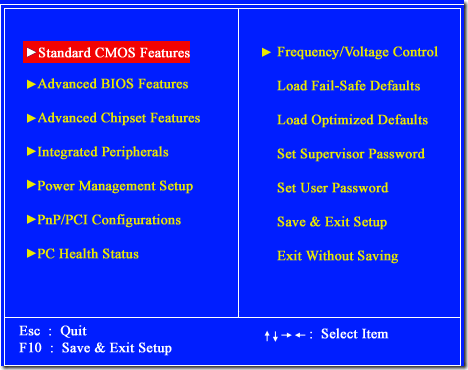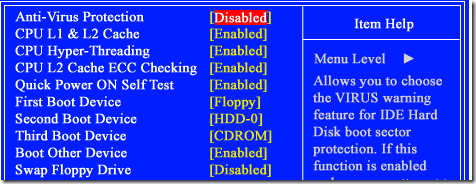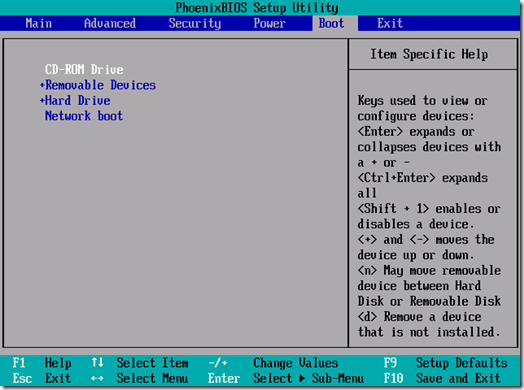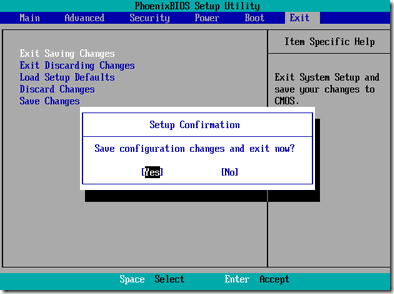Protection for Android devices has become a high priority over the last
year or so. Malware and viruses are more rampant than ever and although
being careful usually avoids the problem, sometimes people want more. A
good antivirus or anti-malware app can not only bring peace of mind, but
also protect your Android device from threats you may accidentally
stumble upon. So in this list we’ll show you the 10 best antivirus and
anti-malware apps for Android.
#10 Norton Security Antivirus
[Price: Free or $29.99/year subscription]

Number 10 on our list is Norton Security
Antivirus. Norton is already
a trusted brand in security and millions use
Norton on their PC. It
comes in both a lite and paid flavor. The light version offers some
peripheral protection, including scanning the SD card and apps for
threats. With the free variant, you can also lock the phone via SMS if
it is lost or stolen.
With the $29.99/year subscription, you get all the features.
Unfortunately, some of them probably should’ve been included in the free
version, like locating a lost or stolen phone. Bad free/paid decisions
aside, Norton is a solid antivirus app from a name that people know. To
give it a shot, click the button below.

#9 Hornet AntiVirus Free
[Price: Free]

Next up is Hornet AntiVirus and it’s one of the few truly free apps
on the list. It includes a number of standard features, like scanning
apps for malware and scanning your storage for threats. It also includes
a number of unique features, like detection of apps that use offensive advertising.
The interface is easy to use even if it isn’t much to look at.
Really, we weren’t able to find anything bad about this app. Hornet is
free, it works fairly well, and it updates frequently to add new
definitions and features. It’s a win-win. We would’ve liked to have seen
some anti-theft features, though. Use the button below to check it out.

#8 BitDefender AntiVirus Free

[Price: Free]
Number 8 on our list is BitDefender AntiVirus Free. As the name
implies, it is completely free. What this app has that the others don’t
is simplicity. It performs exactly one action and that’s a comprehensive
scan of your device to see if it’s safe. You can do this manually or
enable the auto-pilot feature which does it for you.
BitDefender’s claim to fame is the light usage. The app doesn’t have
all the bulky features of most of these other apps. It simply scans your
device to keep it safe. That’s it. If you need something with more
features like anti-theft, you’ll need to look elsewhere. This is for
people who just want something that scans for safety, then goes away. It
doesn’t hurt that BitDefender is also a well known PC antivirus app. To
check it out, use the button below.

#7 Zoner AntiVirus Free

[Price: Free / $4.99]
Zoner is another free
antivirus app. This one carries a much larger
set of features than most of the other free offerings on this list. This
includes your standard virus and malware protection, anti-theft
features, and the ability to block calls from unfamiliar phone numbers.
There is even a task manager built in.
The interface is sleek and the features work well. When it’s all said
and done you really can’t ask for much more than that out of an
antivirus app. There is also a version that was specifically developed
for tablets. To check it out, click the button below.

 #6 Mobile Security and AntiVirus by Avast
#6 Mobile Security and AntiVirus by Avast
[Price: Free / $1.99 per month / $14.99 per year]

Next up is Avast, which is another well known name in the PC
antivirus space. Avast is one of the more highly rated PC antivirus apps
and they’ve translated well to mobile. The mobile app is truly
impressive and is packed with features. This includes your standard
anti-virus and anti-malware along with one of the highest rated
anti-theft systems out there.
Aside from the standards, Avast puts a lot more into the app. There
is a network monitor, SMS and call filtering, and even backups. There is
a free and premium version. The free version gives you pretty much
everything but the paid version makes them better. For instance, you get
backups with the free version but when you pay for it, it extends to
music, video, and applications. To give this truly impressive app a
shot, use the button below.

#5 AntiVirus Security Free by AVG
[Price: Free]

AVG already has one of the most popular free PC antivirus apps out
there. Their mobile app is no different as AVG boasts over 70 million
users to date. It comes with your standard features and a few extra
perks to make this powerful antivirus app even better.
You get the standard malware and antivirus protection. Along with
that you get web security, anti-theft using Google Maps, a task manager,
and a battery monitor to help manage your battery life. It covers all
the bases and a couple of bases the others don’t cover. That makes it a
great option for mobile security. To try it out, use the button below.

#4 Armor for Android
[Price: $29.95]

Up next is not only one of the highest rated antivirus apps for
Android, but also one of the most expensive. When it first came out,
Armor for Android was on sale for $1. It now costs around $75. That
doesn’t prevent it from being a great app, but we understand if that’s a
little too expensive for your tastes. For the $75 price tag you do get
lifetime support for the app as opposed to 1 or 2 year licenses you get
from others.
In terms of features, it comes with everything you’d need to keep
your Android device secure. Armor for Android has one of the most
comprehensive malware databases for Android as well as other helpful
features like their Memory Booster. If you can foot the bill, it’s an
amazing application to have on your device. Our advice, keep an eye out
for any sales because if you can pick it up for cheaper, it’s that much
better of a deal. Use the button below to give it a look.
Note: Armor for Android recently dropped their prices to a much
more reasonable $29.95. At this price, it is a substantially better deal
than it was at $75!

#3 Mobile Security and Antivirus by ESET
[Price: Free / $15.97/year subscription]

The first in our top 3 is ESET’s offering, called Mobile Security and
AntiVirus. Like many others on this list, ESET is known for it’s PC
antivirus, called Nod32. It also follows the free-paid paradigm, where
you get more features if you pay for it.
The features come packed into a pleasant interface. Other than the
standard, you get access to the ESET Live Grid which offers great
updates on the latest malware threats and anti-theft. If you pay for it,
you get even more unique features like SIM Guard, where you can control
the phone even if another SIM card is installed. It’s great for
protection and you can check it out by using the button below.

#2 Antivirus and Mobile Security
[Price: Free]

Number 2 on our list is Antivirus and Mobile Security by TrustGo Inc.
This is the highest rated free app on the list. It is 100% free with no
pay options. Aside from being free, it has also won awards for its
protection and security.
Aside from the standard features, you also get others like data
backups and anti-theft. The anti-theft includes a feature that will snap
a picture of the thief if they enter your password wrong 3 times. It
then emails you the picture. If you want to try it out, use the button
below.

#1 Dr. Web Antivirus
[Price: Free / $75]

Here it is, the number one highest rated app in the antivirus space
on Android. It’s called Dr Web Antivirus and it comes in the classic
free-paid paradigm. The three versions give you the basics including
antivirus and anti-malware. It’s geared toward people who have Android
devices with lower specs, limited data plans, and those who are battery
savvy.
The paid version includes anti-theft and anti-spyware protection. So
if you want complete protection you’ll have to pay for it. It all comes
packed in an easy-to-use interface and people genuinely seem to enjoy
it. To see more, use the button below.

Antivirus Wrap-up
This is one of the most truly competitive lists we’ve ever published.
The ratings in the Play Store range from 4.5 to 4.7 and every single
one of these antivirus apps caters to a different audience. So whether
you prefer comprehensive protection or something more minimal, one of
these apps will fit your needs.
What it really comes down to is a difference of opinion and which
niche you belong to. If you want something that doesn’t consume
significant resources or get in the way, you would use something like
BitDefender. If you require 100% protection and can’t pay for it, you’d
look at TrustGo’s Antivirus and Mobile Security. There simply isn’t one
right answer here. Regardless of what you end up choosing, know that
we’ve hand picked each one, and that all are a fantastic choice. Let us
know what you think down below!
source : androidauthority.com
tags :
Android,Antivirus ,Wrap-up, Android
devices,Protection for Android,protection for android tablet,malware protection for android,norton