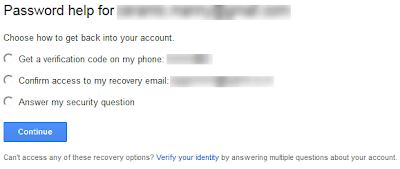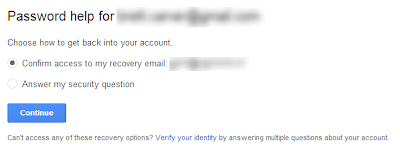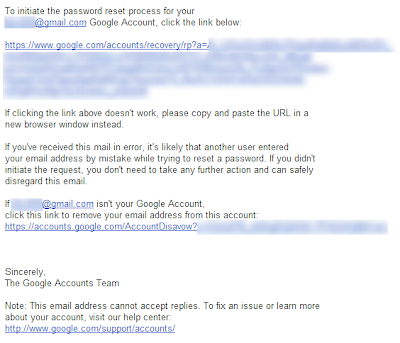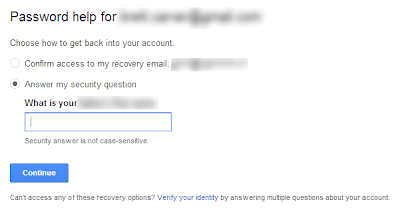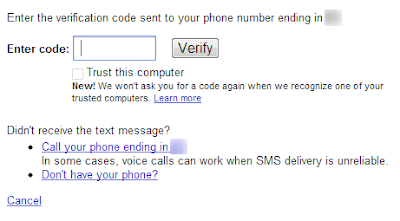Tip: PDF files are for viewing not editing, if you have the original file use it instead of following any of the below suggestions.
The PDF file format was originally created by Adobe in the early ’90s
and there are now over 700+ million PDF documents on the Internet
according to Google (search for filetype:pdf).
There are several reasons why the PDF file format is so popular for
exchanging all sorts of documents including presentations, CAD Drawings,
invoices and even legal forms.
- PDF files are generally more compact (smaller in size) than the source document and they preserve the original formatting.
- Unlike
Word and other popular document formats, the content of a PDF file
cannot be modified easily. You can also prevent other users from
printing or copying text from PDF documents.
- You can open a PDF
file on any computer or mobile device with free software like Adobe
Acrobat Reader. Google Chrome can read PDFs without requiring plugins
and it can create PDFs.
Edit PDF Files using Free Alternatives to Adobe Acrobat
While
PDF Files are “read only” by default, there are ways by which you can
edit certain elements* of a PDF document for free without requiring the
source files or any of the commercial PDF editing tools like Adobe
Acrobat.
We will primarily focus on tools that let you alter the
actual contents of a PDF file>. If you are looking to manipulate the
PDF file structure itself like rearranging pages or merging multiple
PDFs into one, please refer to this detailed
Adobe PDF Guide.
An Online PDF Editor for Basic Tasks
Sometimes
you need to make minor changes to a PDF file. For instance, you may
want to hide your personal phone number from a PDF file before uploading
it online or may want to annotate a page with notes and freehand
drawings.
You can perform such edits in a PDF easily with
PDFEscape.com, an online PDF editor that is free and also lets you edit
password-protected PDF documents in the browser.
With
PDF Escape, you can hide* parts of a PDF file using the whiteout tool
or add annotations with the help of custom shapes, arrows, text boxes
and sticky notes. You can add hyperlinks to other PDF pages / web
documents.
[*] Hiding is different from redaction because here we
aren’t changing the associated metadata of a PDF file but just hiding
certain visible parts of a PDF file by pasting an opaque rectangle over
that region so that the stuff beneath the rectangle stays invisible.
Change Metadata of PDF Files
If you would like to edit the meta-data associated* with a PDF document, check out
Becy PDFMetaEdit.
This is a free utility that can help you edit properties of a PDF
document including the title, author name, creation data, keywords, etc.
The tool can also be used for
removing PDF passwords as
well as for encrypting PDF documents such that only users who know the
password can read the contents of your PDF files. And since this PDF
metadata plus bookmarks editor can be executed from the command line,
you can use it to update information in multiple PDF files in a batch.
[*] If you planning to post your PDF files on the web, you should
consider adding proper metadata to all the files as that will help
improve the organic rankings of your PDF files in Google search results.
Edit the Text of a PDF File
If
you want to edit the text in a PDF file but don’t have access to the
source documents, your best bet is that you convert the PDF file into an
editable Word document or an Excel spreadsheet depending on the
contents of the PDF.
Then edit these converted PDFs in Microsoft
Office (or Google Docs) and export the modified files back into PDF
format using any
PDF writer.
If your PDF document is mostly text, you may use the desktop version of
Stanza
to convert that PDF into a Word document. If the document includes
images, charts, tables and other complex formatting, try the online PDF
to Word converter from
BCL Research or the one from
NitroPDF – the former offers instant conversion while the latter service can take up to a day though its yields more accurate results.
Advanced PDF Editing (Images, text, etc.)
Now
that you know the basic PDF editing tools, let’s look at another set of
PDF editors that are also free but can help you do some more advanced
editing like replacing images on a PDF file, adding signatures, removing
blocks of text without breaking the flow of the document, etc.
First there’s
PDF XChange,
a free PDF viewer and editor that you also may use for typing text
directly on any PDF page. PDF XChange also supports image stamps so you
may use the tool for
signing PDF files or for inserting images anywhere on a PDF page.
Then you have
Inkscape, a free vector drawing tool (like Adobe Illustrator) that can natively import and export PDF content.
For search: How to edit pdf file , Edit pdf file, pdf file editor, pdf file converter