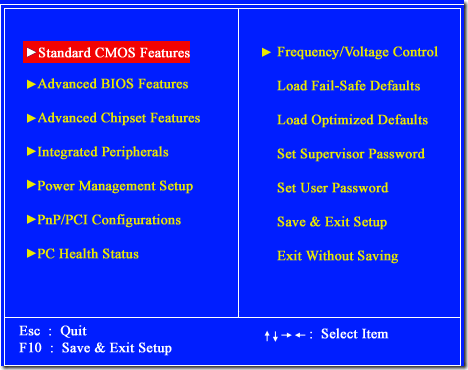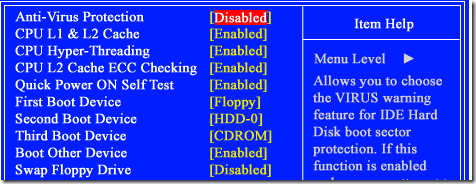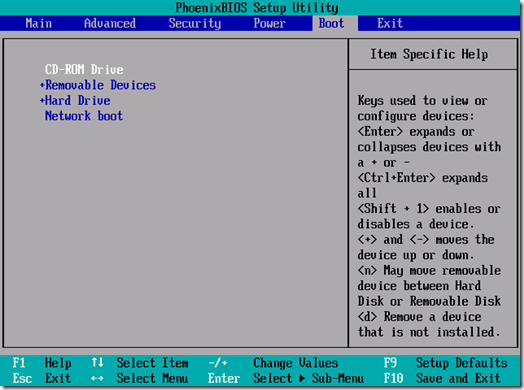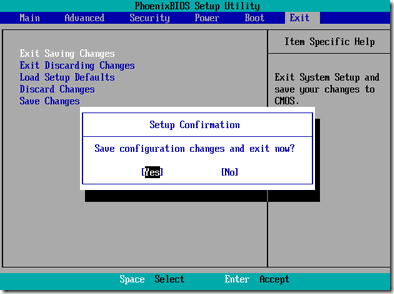Difference between SAS and SATA hard drives
Both SATA and SAS use only 7 wires for data, compared to the older generation Parallel-ATA, which uses 40. This greatly reduces the amount of crosstalk generated due to electromagnetic interference between the conducting wires, simplifying the circuit design.
In today's world, it is all about 'big data'. The new-age trend is to take all the hard (real world) entities and make it into soft (digital world) entities. With more and more information being dumped in the digital world these days, its storage has become an issue. And, it's not just at the enterprise level. Home users too are demanding larger and better storage options for the increasing size of their personal data.
Thankfully, technology has managed to keep pace with this growing demand, and there are plenty of options out there for every conceivable purpose. SATA and SAS are the two main technologies that have been the key players in the hard disk drive market. Each of these technologies has both, advantages as well as drawbacks. But which one is right for your particular application? Let's find out.
Introduction
SATA is the abbreviation of Serial Advanced Technology Attachment. This technology was introduced in 2001. As the name suggests, it employs serial signaling technology, unlike the older generation PATA (Paralled-ATA) technology.
The use of serial technology brought with it two major benefits. One being that, SATA cables are thinner, requiring lesser number of wires. Also, their connectors are smaller. The second is that, SATA cables can be made much longer, without becoming too pricey. SATA cables are used to interconnect the various peripherals inside a computer. Hard disk drives incorporating SATA technology are usually internally connected via cables to the motherboard. However, since 2004, modern computers usually have an external eSATA port for plugging an external SATA HDD.
SAS stands for Serial Attached SCSI (Small Computer Systems Interface). It was introduced at around the same time as SATA, and it too was intended to act as a replacement for PATA.
Like SATA, SAS too utilizes serial technology, making their cables and connectors lee bulky when compared to the previous generation parallel technologies. Also, their cables too can be cost-effectively made longer.
Mode of Communication
Communication can be either simplex, half duplex, or full duplex. Simplex communication is uni-directional, which means that one can only talk, while the other can only listen. In half duplex, both communicating parties can either talk or listen, but not at the same time. Finally, in full duplex, both can talk as well as listen simultaneously.
SATA is half duplex, meaning, it can either read data from a peripheral or write data at a time. SAS, however, is full duplex, allowing it to do both, reading and writing simultaneously. Thus, SAS drives have better performance as compared to SATA drives.
Cable lengths
Longer cables have higher impedances. Thus, smaller voltage signals get highly attenuated when transmitted over longer distances.
SAS technology uses higher voltage levels for signaling, as compared to SATA. This allows their data integrity to be maintained over larger distances. Typically, SAS cables can be 10 meters long, while SATA cables are limited to 1 - 2 meters.
Inter-Compatibility
SAS and SATA connectors are almost similar, with each having the same number of pins. Both include power and data connections. However, while in SAS, the data and power sections are both included in a single connector, SATA requires two separate connectors for each.
In SAS HDD, the connector has a small gap separating the power and data sections. This allows either a SAS or SATA connection. However, you will find that this gap is not present in the SATA HDD. This prevents the connection of a SAS connector. Thus, SATA is incompatible with SAS, but SAS is compatible with SATA.
Revolutions Per Minute
Computer HDDs are rotating devices. Their revolutions per minute (rpm) determines the access time of the data on the drive. The more the rpm, the faster the data access, and lower is the required time.
Typically, SAS drives have a much higher rotational speed as compared to equivalent SATA drives. While a standard SATA does 7,200 rpm, SAS drives can go as high as 15,000 rpm, making them significantly faster in terms of data input-output.
Storage Capacities
For the same amount of money, SATA drives will give you much more storage than SAS drives. While the commonly available SAS drives in the market can give you a maximum of 900 GB of storage space, SATA drives can offer up to 3TB, making them 3 - 4 times denser in comparison.
Reliability
The reliability of a hard drive is measured in terms of MTBF (Mean Time Between Failure). The more the MTBF ODF a drive has, the more reliably it will perform.
The MTBF of a typical SAS drive is 1.6 million hours, while that of SATA is 1.2 million hours. Needless to say, SAS drives are much more reliable.
Typical Applications and Cost
SAS drives have better reliability and faster access time, and are used in servers. SATA drives are generally geared towards the consumer market, where performance can be compromised for lowering the cost. SAS drives are much costlier as compared to the SATA drives of the same capacity.
Thus, SATA and SAS technologies have different capabilities and are designed for distinct clientèle. For advanced servers, it is advisable to go in for the SAS drives. But for typical home use, and even for basic servers, the cheaper SATA should suffice